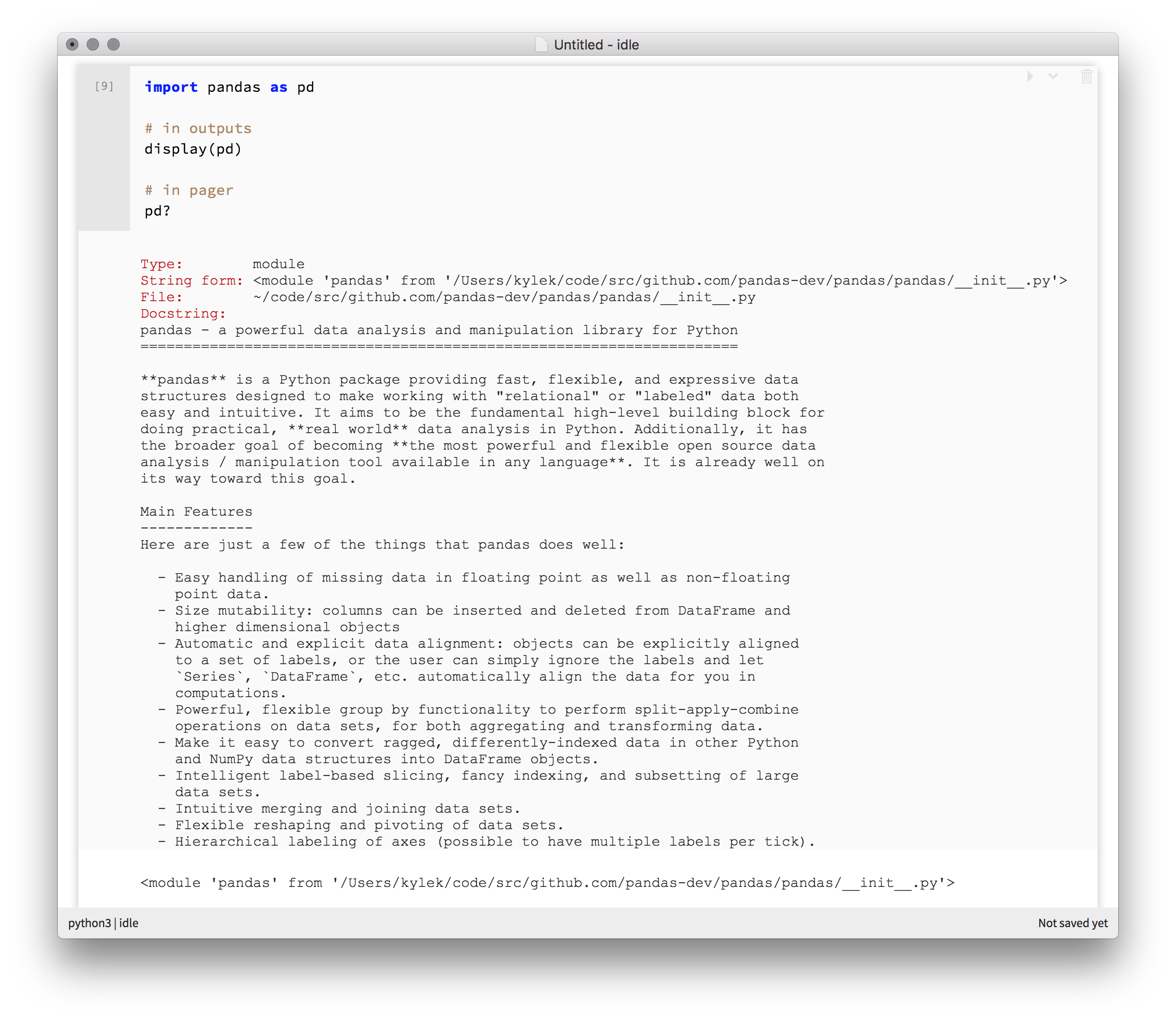Welcome to the nteract components documentation! On this web page, you'll find examples of how to use the React components within the nteract ecosystem to build your own custom user interfaces. These docs will showcase best practices, example implementations, and provide details on how you can use different React components together to build your own notebook, console, or other unique interactive computing experience.
If you experience any problems with this docs, please file an issue.