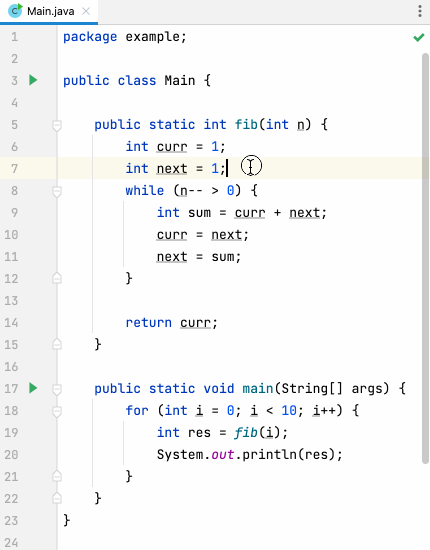Highlight identifiers with custom colors, helpful for reading source code.
Default shortcut: Ctrl + ' and Ctrl + Shift + ' (or ⌘ + ' and ⌘ + ⇧ + ' on mac).
To install MultiHighlight, you have two options:
- Install directly in the IDE:
- Go to File | Settings | Plugins | Marketplace.
- Search "MultiHighlight" then click install.
- Install from file:
- Download MultiHighlight.zip in Releases.
- Go to File | Settings | Plugins, click on the gear icon on the top-right corner of the window, select "Install Plugin from Disk", navigate to the location of your downloaded zip file then select it and click ok.
- Highlight variables, methods or classes with custom colors.
- Show highlighted strip marks on the scrolling bar for easy navigation.
- Show the number of highlights on the status bar for quick reference.
Highlight control flow keywords such as return or throws to make them stand out.
 |


|
|---|
Select and highlight plain text in log files, documents or code comments.
Choose specified color to highlight, default shortcut: Ctrl + Shift + ' (or ⌘ + ⇧ + ' on mac).
Tips: press the shortcut twice will highlight with the default color.
The action to clear all highlights in current editor is not assigned to a keyboard shortcut by default. If you need it, add keyboard shortcut in settings: File | Settings | Keymap | search "MultiHighlight".
Customize your highlight text style (bold/italic, foreground, background, stripe and effect style) in setting page.
Tips: Here is material design color palette, they are bright and vibrant colors. (what is material design?)
-
JDK 17 is required, set
JAVA_HOMEenvironment variable, or set Build, Execution, Deployment | Build Tools | Gradle | Gradle JVM in IDEA settings.- Java 21 is required when targeting 2024.2 and later only.
- Java 17 is required (blog post) when targeting 2022.2 and later only.
- Java 11 is required (blog post) when targeting 2020.3 and later only.
-
To build MultiHighlight, clone and run
./gradlew buildPlugin. -
To run IntelliJ IDEA with MultiHighlight installed, run
./gradlew runIde.
check CHANGELOG.md for details.